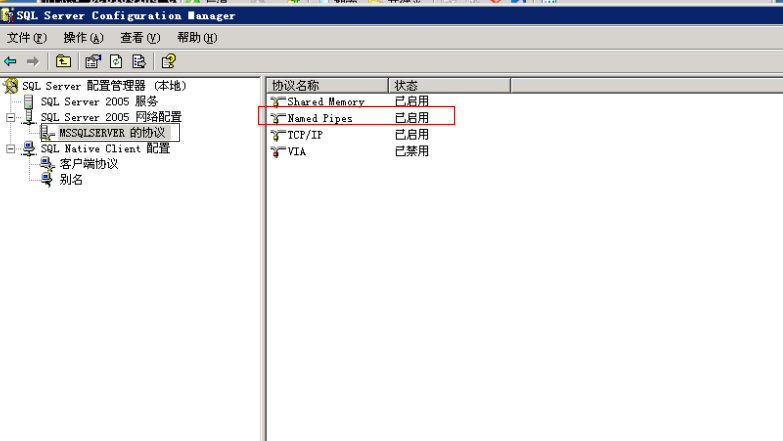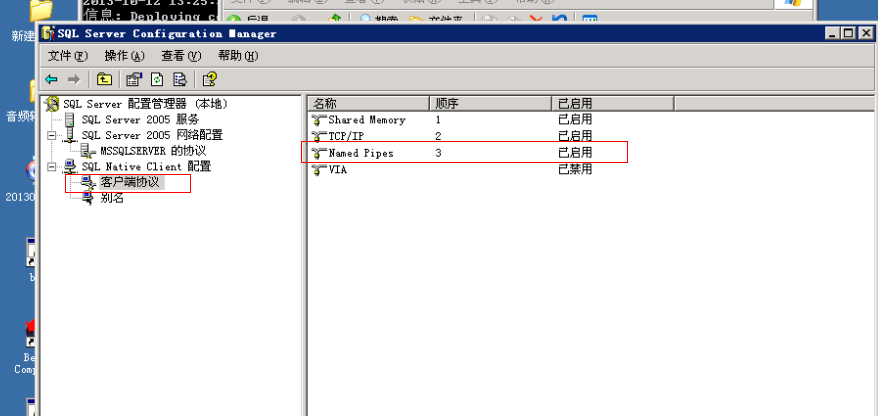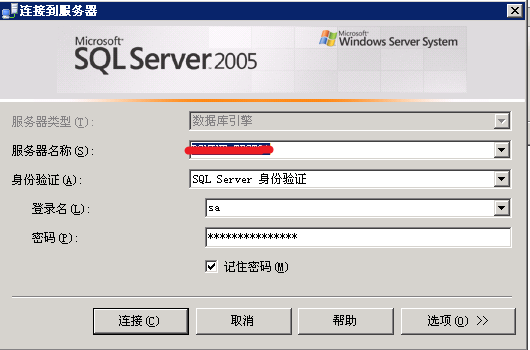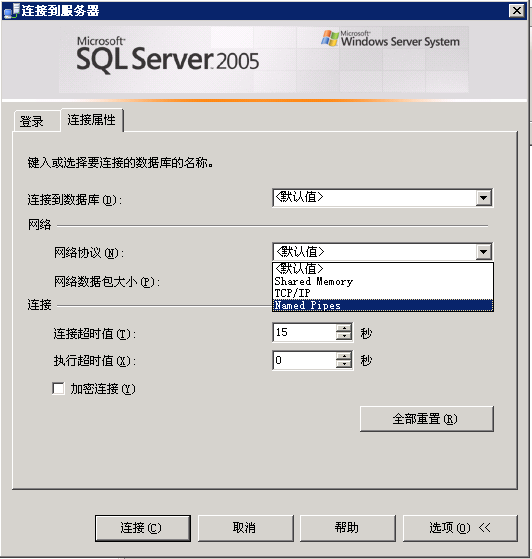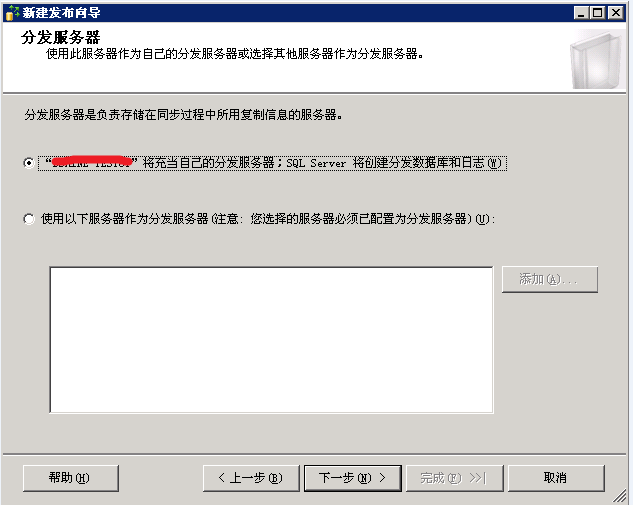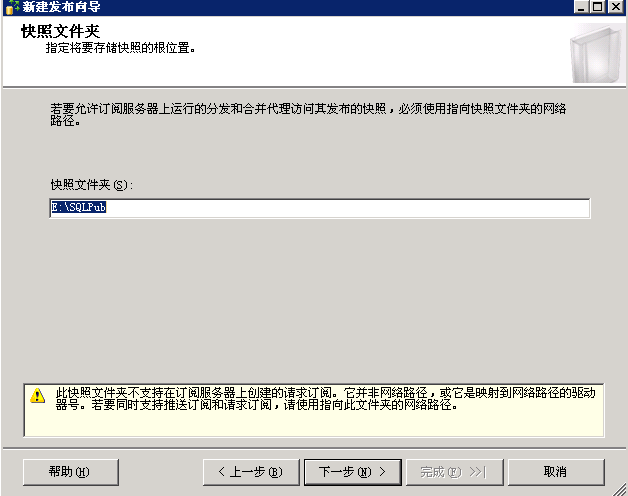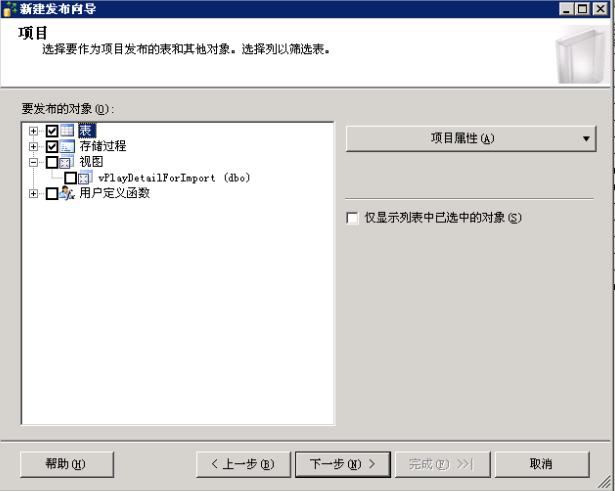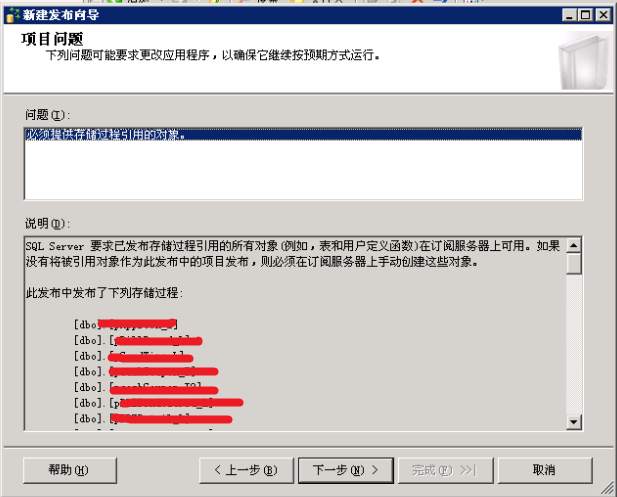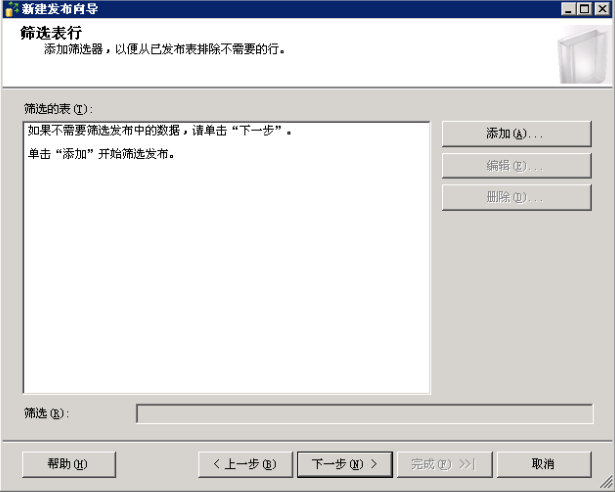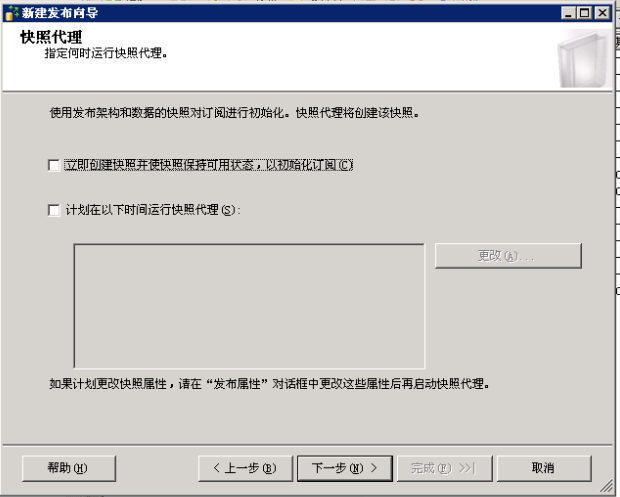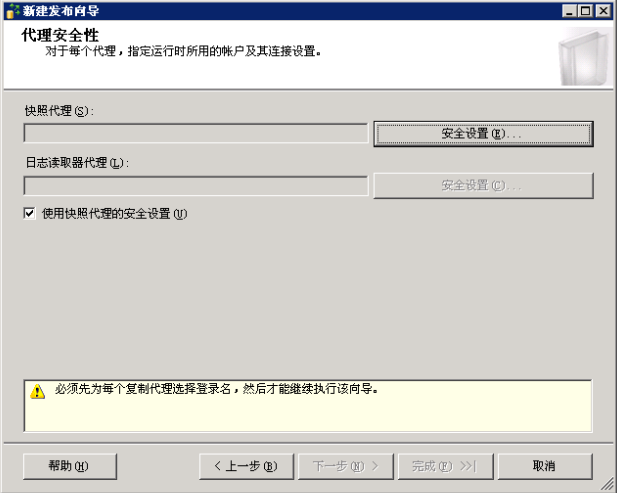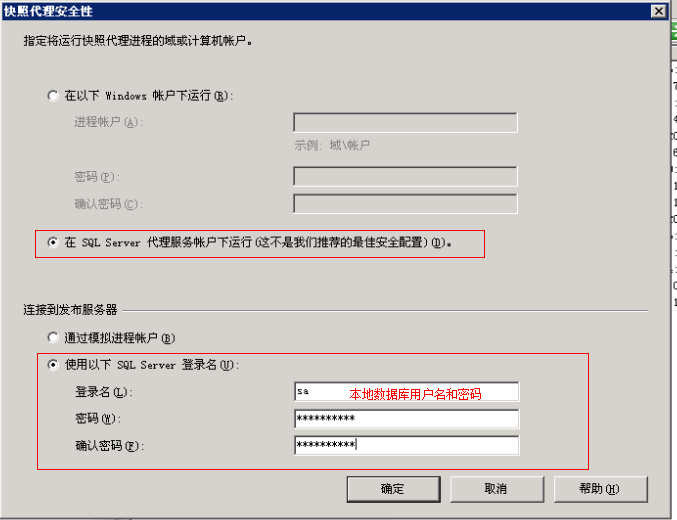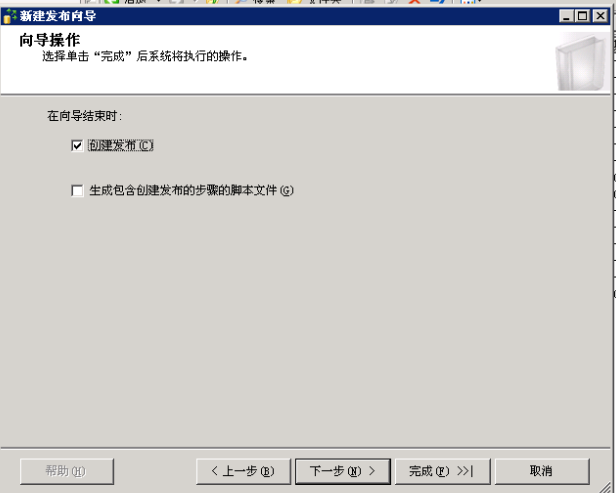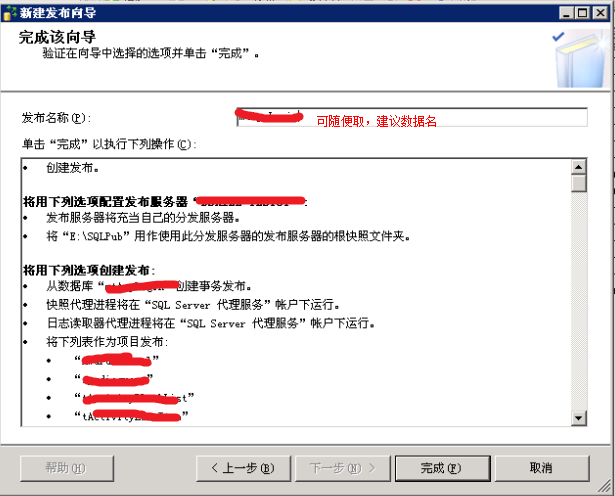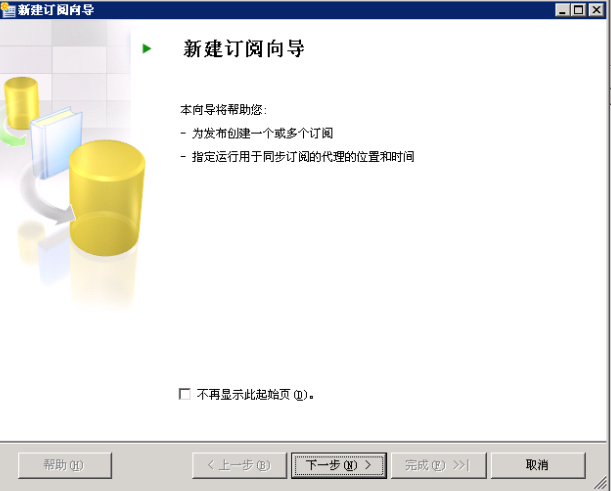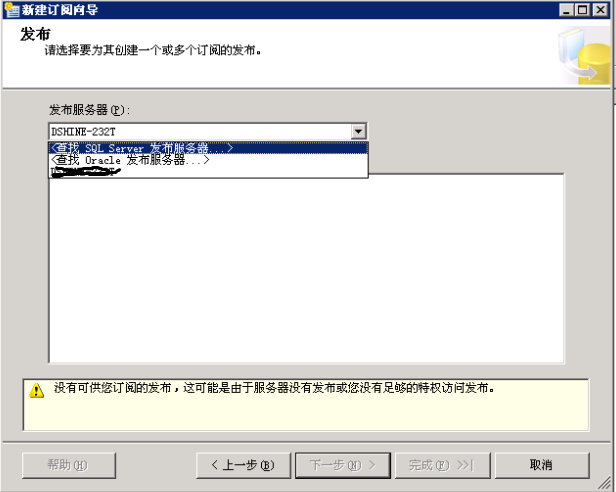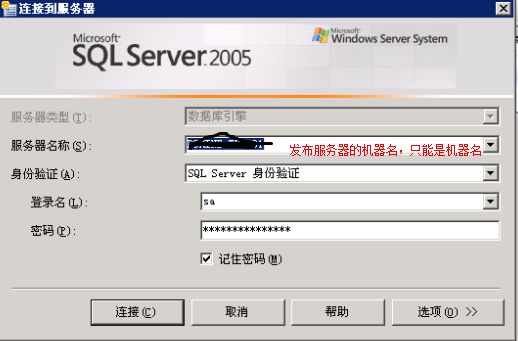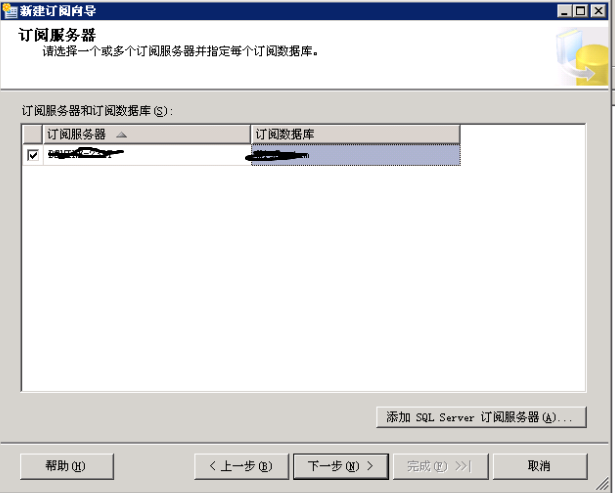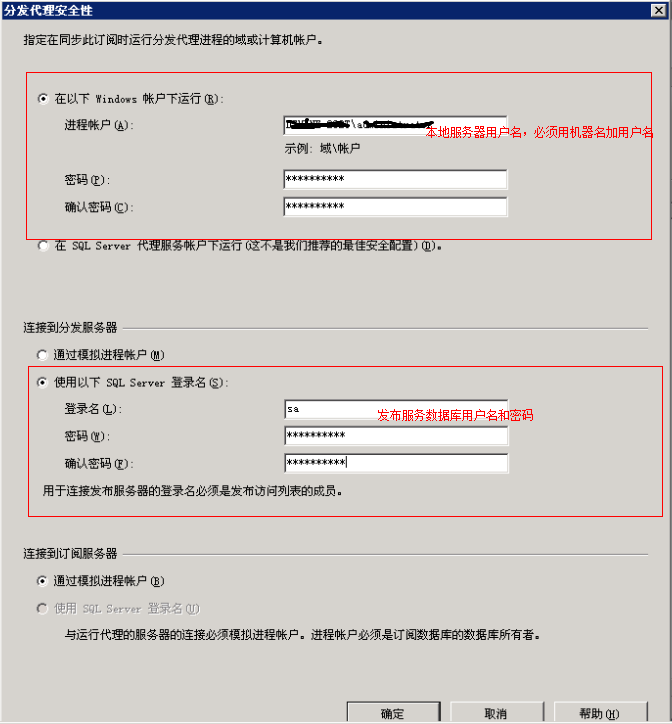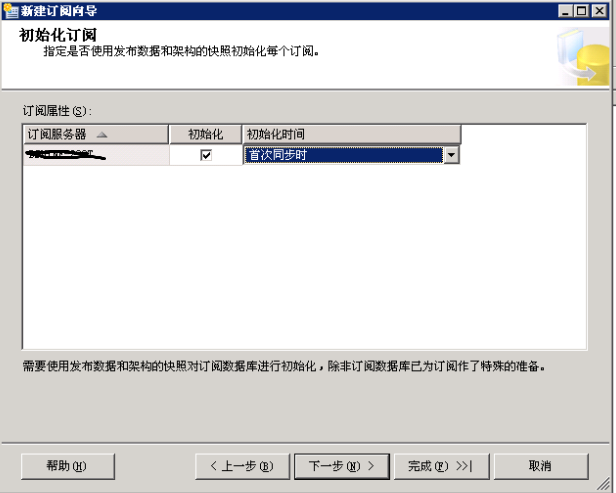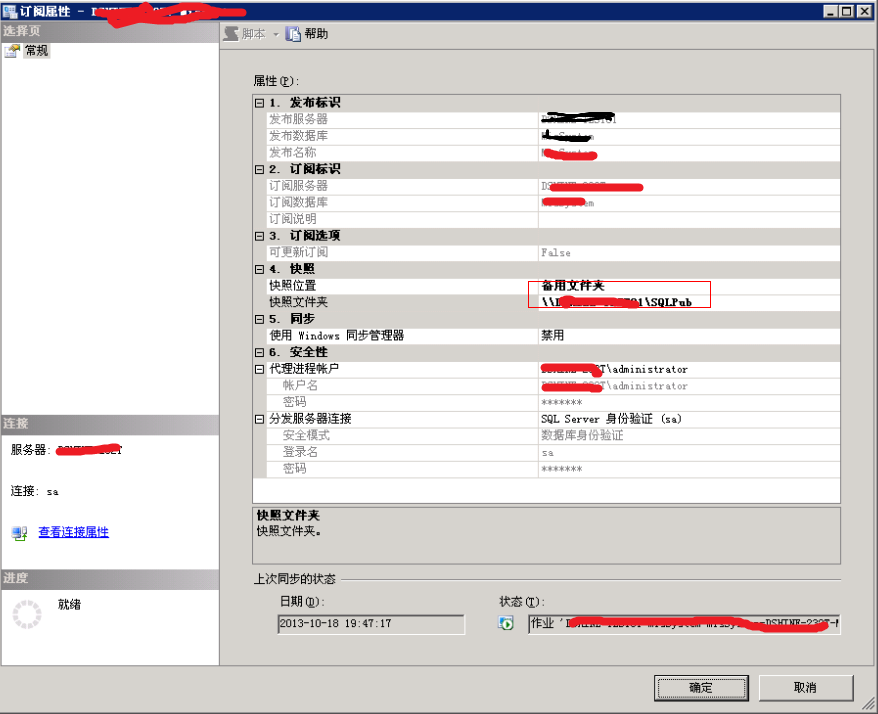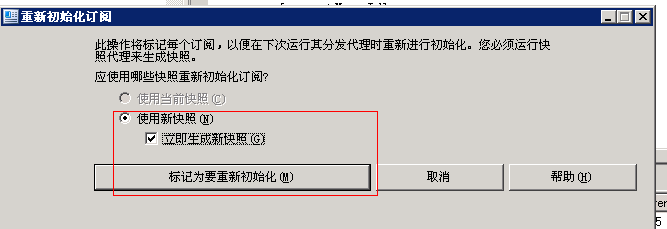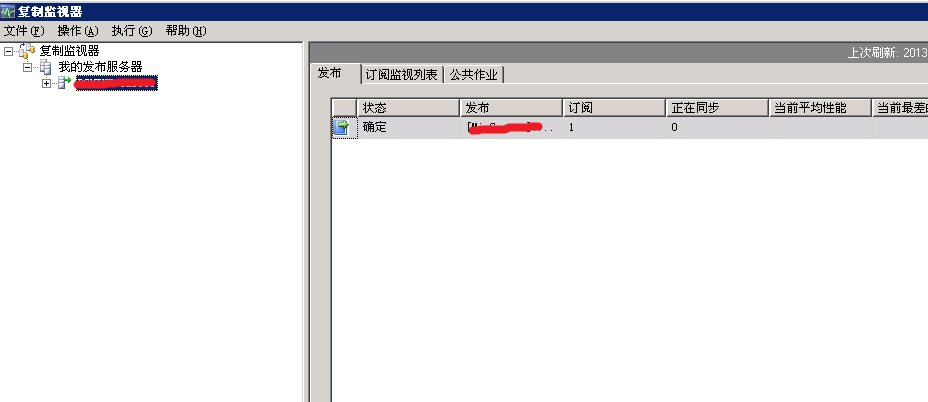SQL-Server-2005数据库同步到另一台服务器实时,限局域网

目录
SQL Server 2005数据库同步到另一台服务器(实时,限局域网)
准备工作
1. 二台电脑同一网段。
2. 二台电脑口令一至
3. 启动二台服务器的命名管道服务如下图
4. 登录数据库服务器时都必须选择命名管道如下图
选项
选择命名管道,确定
新建发布(在发布服务器上操作)
1, 新建发布,如下图:
2, 下一步,选择快照文件夹
此处文件夹为发布服务器上共享的文件夹,且通过订阅服务器能直接访问的
3, 下一步,选择表和存储过程
4, 下一步
5, 下一步
6, 下一步
7, 下一步
8, 点击安全设置
9, 确定,并下一步
10, 下一步
11, 完成
新建订阅
1, 新建订阅
2, 下一步
选择查询 SQL Server 发布服务器
3, 连接便可看见之前创建的发布服务器,选择之前创建的确定
4, 下一步
5, 确定
6, 下一步
7, 下一步,并完成
8, 右键刚刚创建好的订阅-属性
选择之前共享的目录确定。
完成
1, 执行发布
在发布服务器,右键新建好的发布—重新初始化所有订阅
勾选立即生成新快照,以便查看日志
点击标记为要重新初始化
右键刚刚新建好的发布,选择“启动复制监视器”可以查看执行日志
执行完成后二个数据对比一下,成功!
注意
订阅服务器上的数据库千万不要执行update,delete操作否则发布将会失败