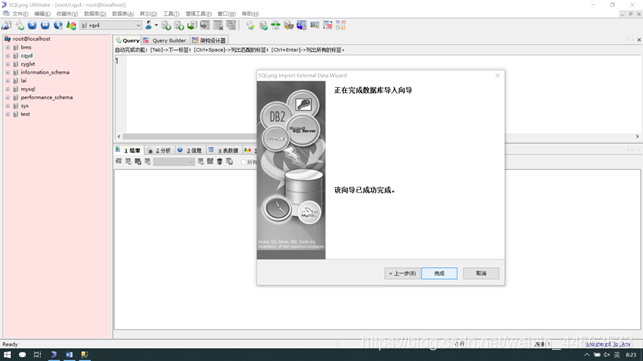SQL-Server数据库导入MySQL数据库

目录
SQL Server数据库导入MySQL数据库
首先创建一个新的数据库,在root@localhost点击鼠标右键,选到创建数据库
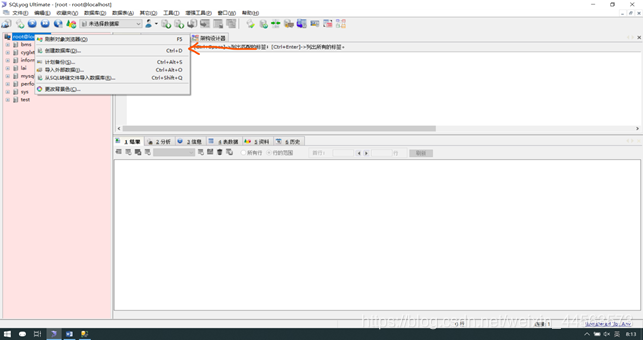
数据库命名
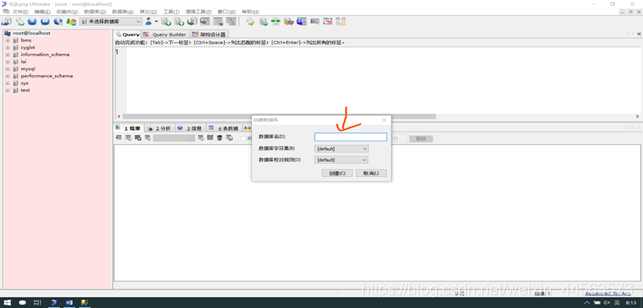
在首选栏“数据库”选到“导入”,选择“导入外部数据库”
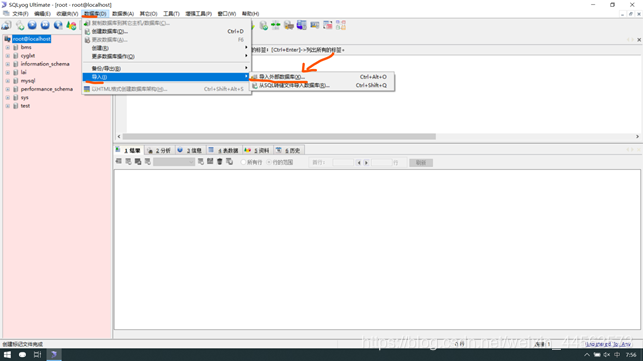
直接下一步
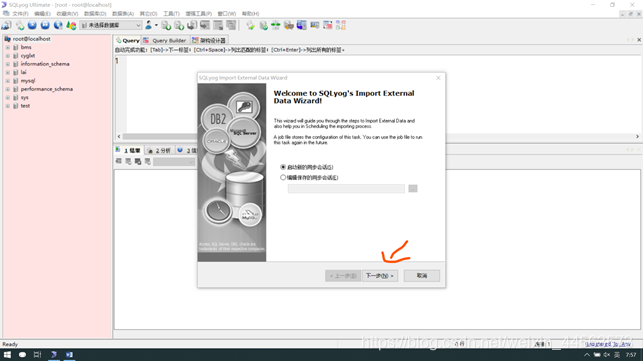
数据源类型选择“任何ODBC源”,点击文件“文件DSN”,然后点击“创建一个新的DSN”
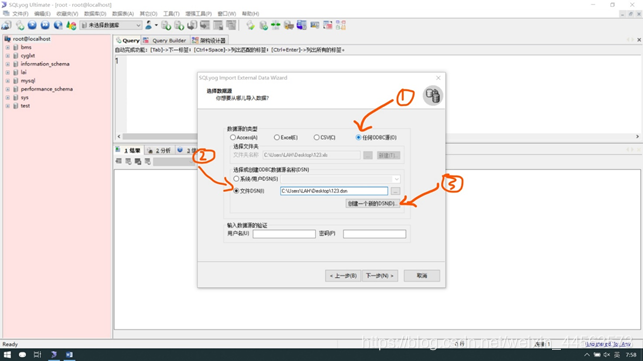
点击下一步
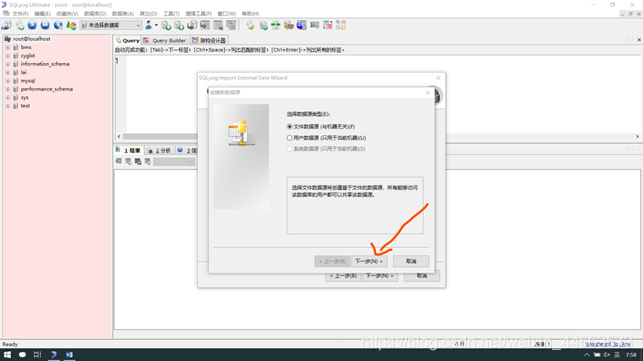
选择SQL Server,然后下一步
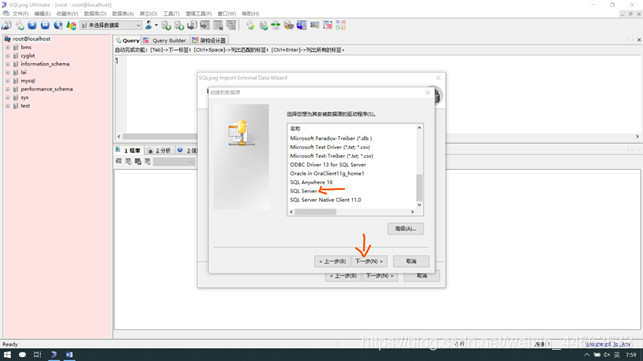
点击浏览选择保存文件的路径(个人感觉选择桌面方便)

给文件命名(随便起个名字就好)
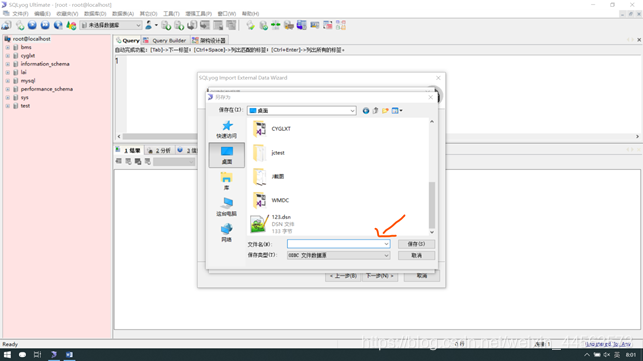
选择刚开始在mySQL创建好的数据库,点击下一步
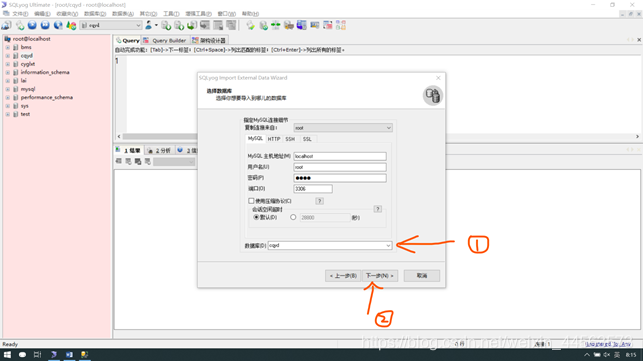
点击下一步
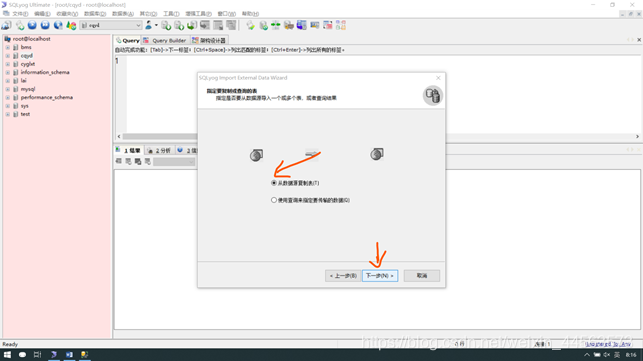
选择自己原数据库有的表,建议不要点击全选,因为有些不是数据表(导入后建议检查你需要的数据表是否全部已经导入进去,如果SQL Server数据表如果有datetime类型,会导致整张表导不过去,建议将datetime类型改为date类型再进行导入操作)
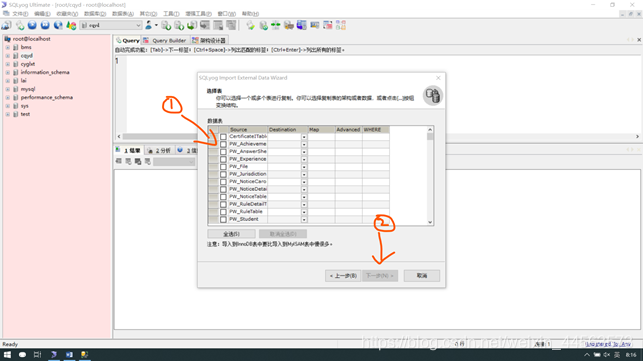
然后下一步:
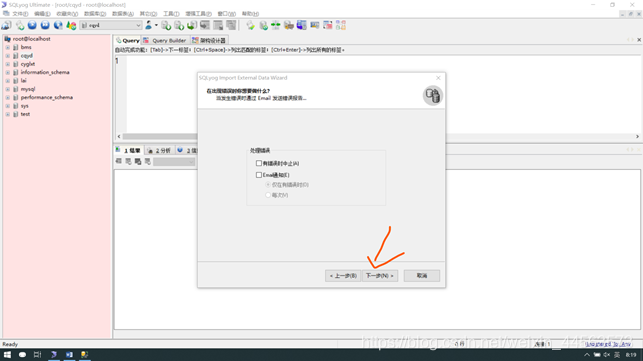
下一步:
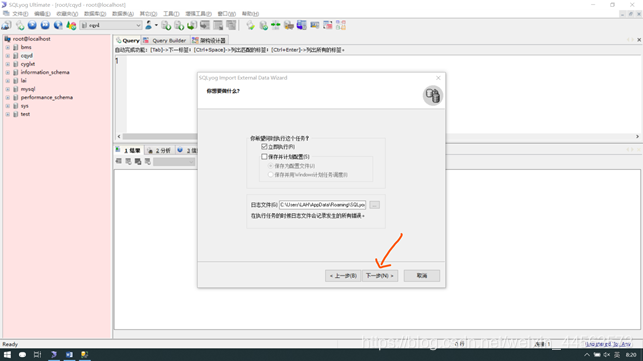
再下一步:
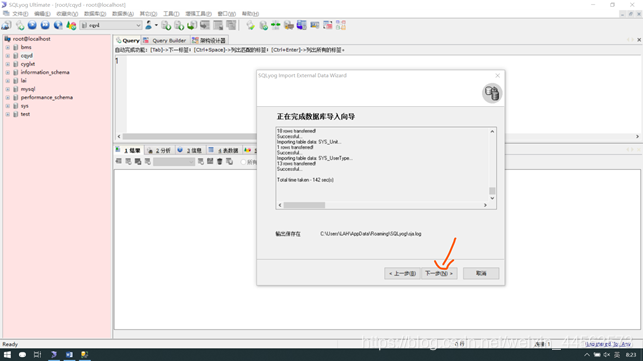
完成