Windows版本Nginx部署前端项目并且解决跨域请求后端接口教程

目录
Windows版本Nginx部署前端项目并且解决跨域请求后端接口教程
1、官网下载Nginx:
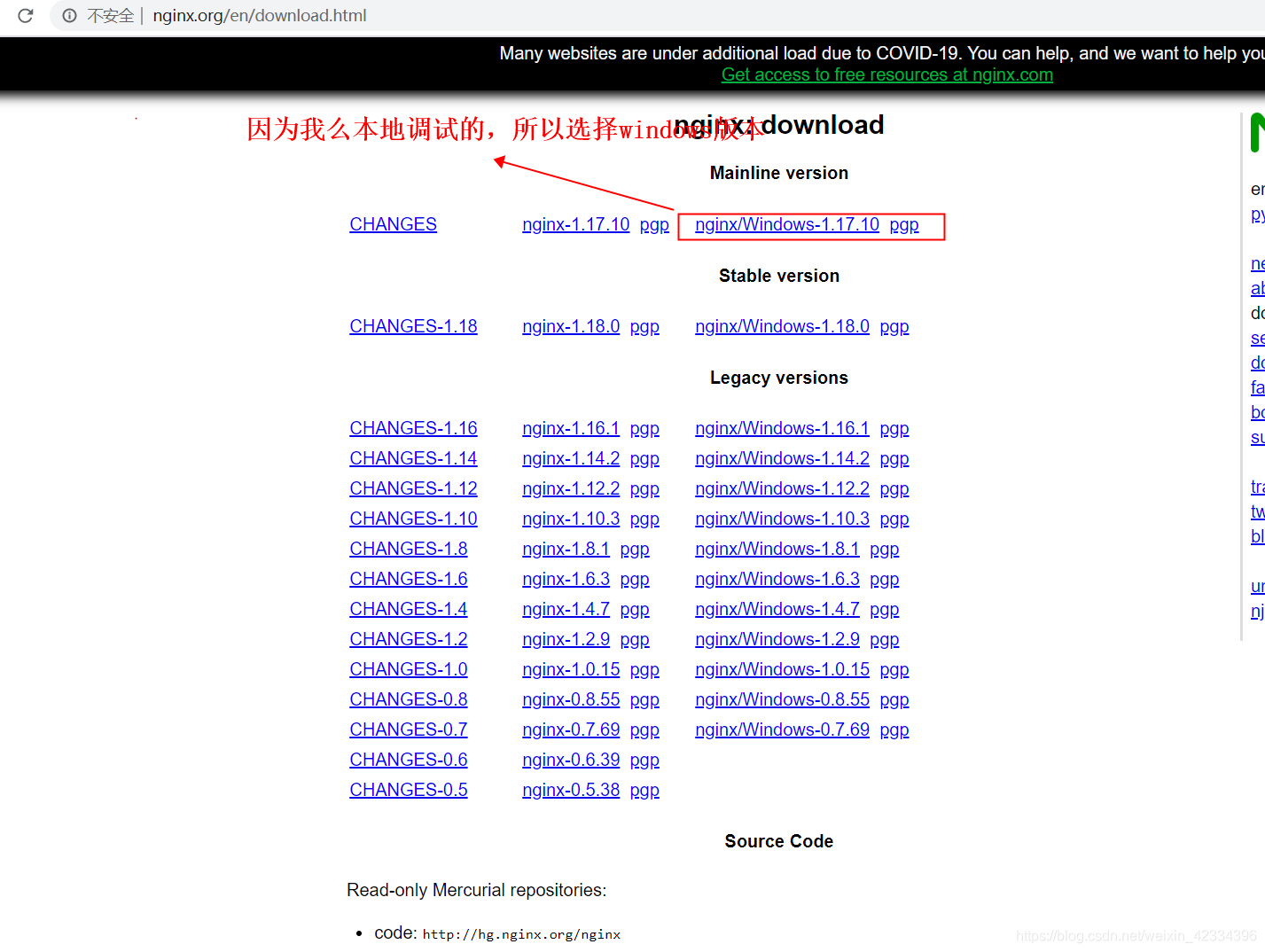
2、下载好之后,解压后打开nginx.conf文件,在
nginx-1.17.10\conf
文件夹下哦:
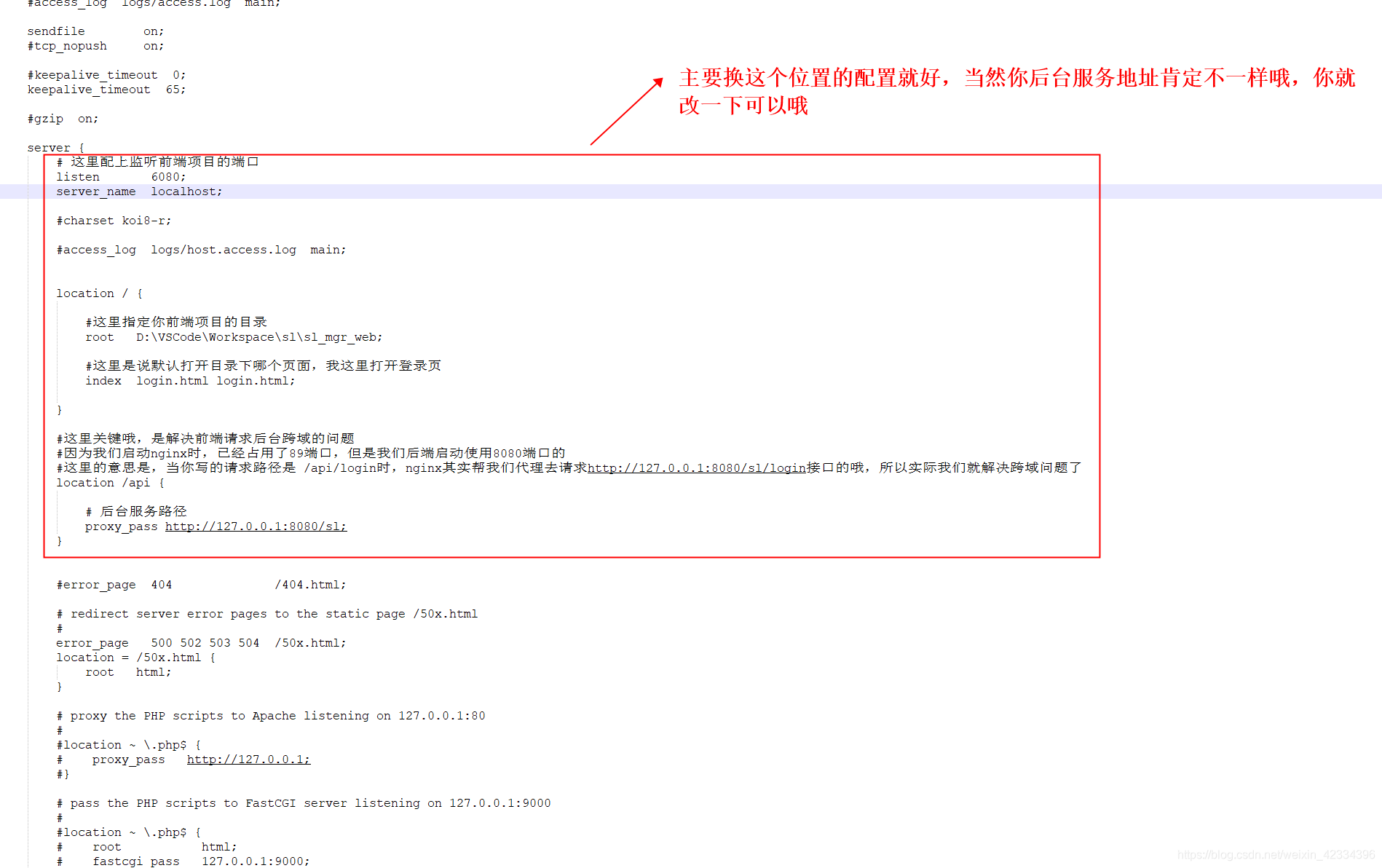
# 这里配上监听前端项目的端口
listen 6080;
server_name localhost;
#charset koi8-r;
#access_log logs/host.access.log main;
location / {
#这里指定你前端项目的目录
root D:\VSCode\Workspace\sl\sl_mgr_web;
#这里是说默认打开目录下哪个页面,我这里打开登录页
index login.html login.html;
}
#这里关键哦,是解决前端请求后台跨域的问题
#因为我们启动nginx时,已经占用了89端口,但是我们后端启动使用8080端口的
#这里的意思是,当你写的请求路径是 /api/login时,nginx其实帮我们代理去请求http://127.0.0.1:8080/sl/login接口的哦,所以实际我们就解决跨域问题了
location /api {
# 后台服务路径(注意一下区别哦)
# 这是后端启动带项目名的配置
proxy_pass http://127.0.0.1:8080/sl;
# 这是后端启动不带项目名的路径配置
#proxy_pass http://127.0.0.1:8080/sl/;
}3、配置好后,我们可以去nginx目录下cmd窗口输入
start nginx
启动look look了(文末附上几个基本命令哦):

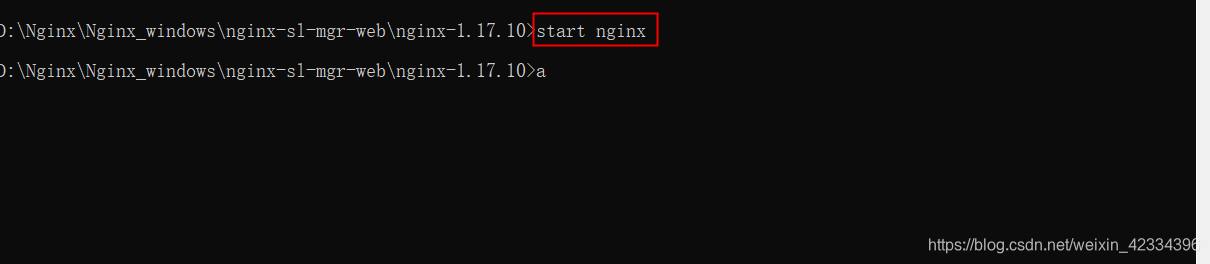
4、浏览器输入
localhost:6080
,看到登录页了:
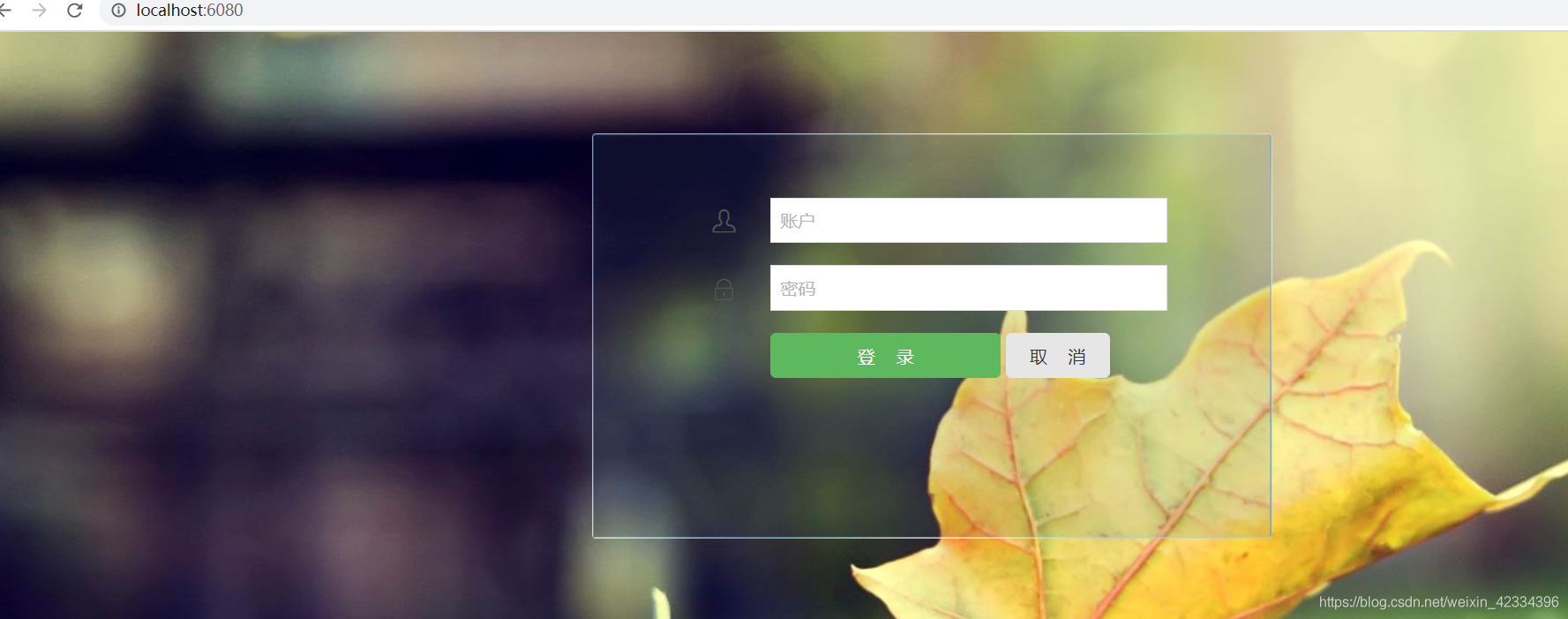
5、我尝试点击登录请求后台接口:
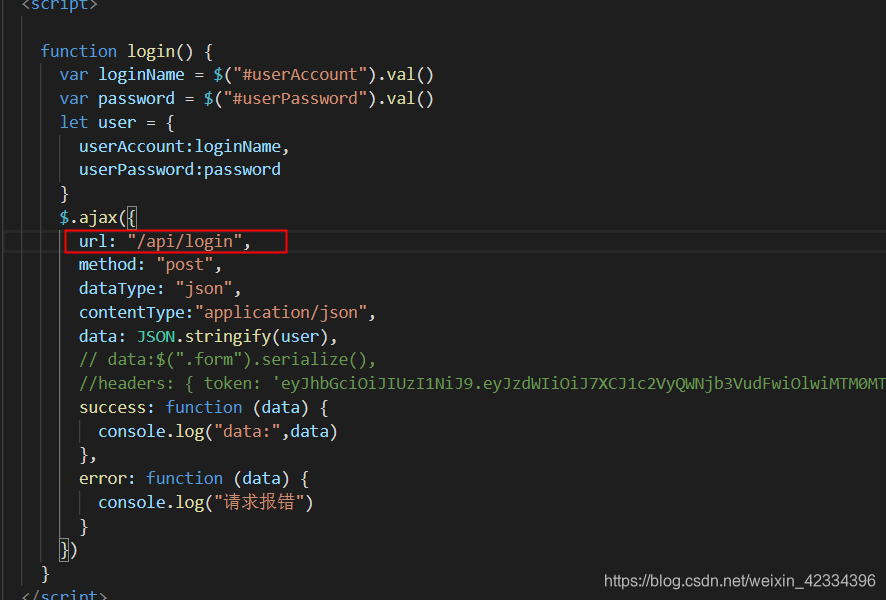

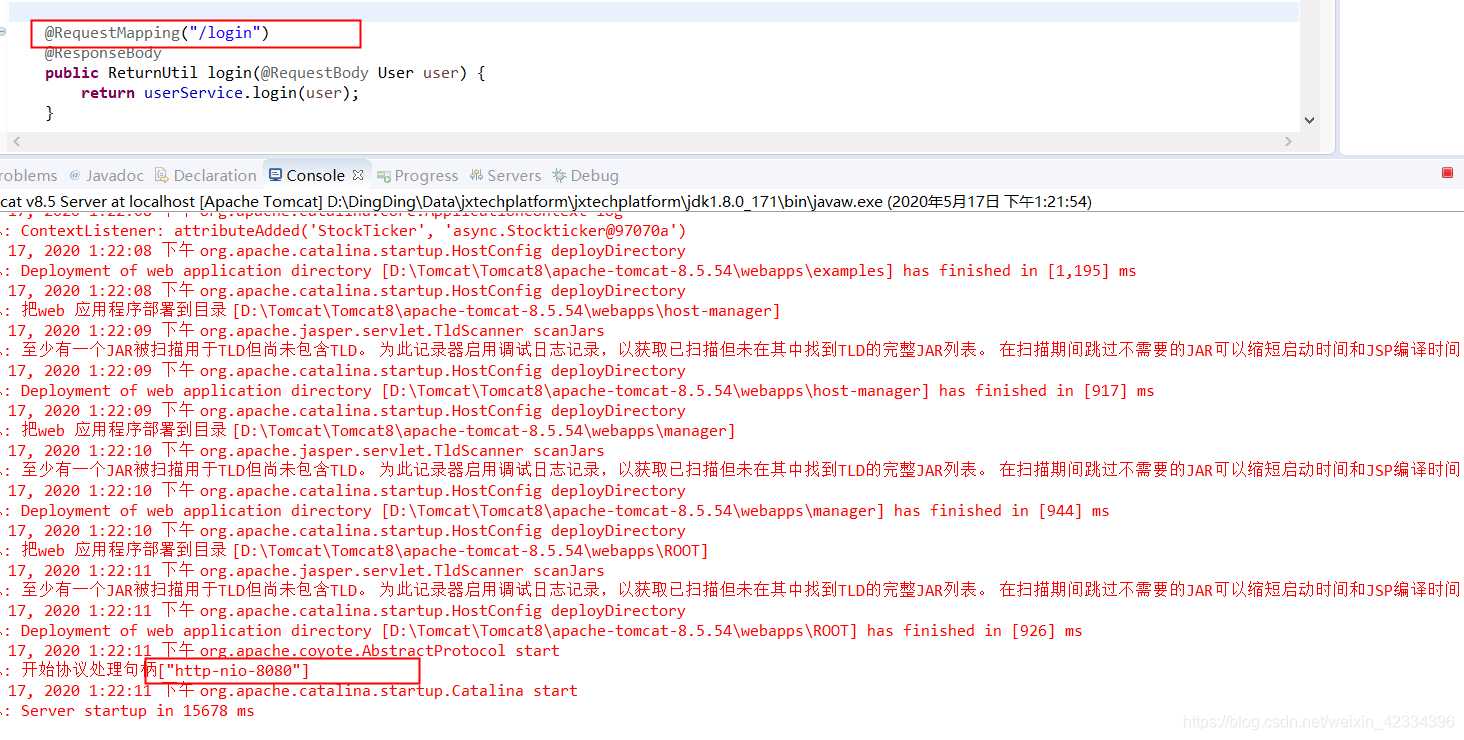
Nginx基本命令
start nginx //启动nginx命令
nginx -s reload //如果已经启动nginx了,更改conf文件内容,就需要执行这个命令让配置文件更改内容生效
nginx -s quit //退出nginx最后我觉得你跟着我这篇文章去操作操作,感觉问题不大哦,如果觉得work的话,点个赞哦!