htmlcssjs

目录
html+css+js
编者的话:记录自己的学习历程,并尽可能的做一份能够完整实现和学习的教程。
html标签一码解
<!DOCTYPE html>
<html lang="en">
<head>
<!--
<head> 标签包含网页的元数据,如字符集、标题、样式表等内容
- charset: 指定文档的字符集,通常为UTF-8
-->
<meta charset="UTF-8">
<title>My Webpage</title>
</head>
<body>
<!--
<body> 标签用于包含网页的可视内容,所有显示在浏览器中的内容都在这个标签中
-->
<!--
<h1> 至 <h6> 标签用于定义标题,<h1> 为最大标题,<h6> 为最小标题
-->
<h1>This is a level 1 heading</h1>
<h2>This is a level 2 heading</h2>
<h3>This is a level 3 heading</h3>
<!--
<p> 标签用于定义一个段落
- style: 设置内联样式
- class: 为元素指定类名,用于CSS样式
- id: 为元素指定唯一标识符
-->
<p style="color: blue;" class="paragraph" id="first-paragraph">
This is a paragraph of text in HTML.
</p>
<!--
<a> 标签用于创建超链接
- href: 指定链接目标URL(必需)
- target: 定义链接的打开方式,例如 '_blank' 在新标签页打开
- title: 鼠标悬停时显示的文本
- rel: 定义与目标文档的关系
-->
<a href="https://www.example.com" target="_blank" title="Visit Example Website" rel="noopener noreferrer">
Click here to visit Example
</a>
<!--
<img> 标签用于嵌入图像
- src: 指定图像的路径(必需)
- alt: 图像的替代文字,当图像无法显示时显示此文字(必需)
- width 和 height: 设置图像的宽度和高度(单位为像素)
- loading: 定义图像的加载方式,lazy 表示懒加载,eager 表示立即加载
-->
<img src="image.jpg" alt="A description of the image" width="300" height="200" title="Image Title" loading="lazy">
<!--
<ul> 标签用于定义无序列表
<li> 标签定义列表项
-->
<ul>
<li>Item 1</li>
<li>Item 2</li>
<li>Item 3</li>
</ul>
<!--
<ol> 标签用于定义有序列表
- type: 定义列表项的编号样式,如 '1' 表示数字,'A' 表示大写字母
- start: 定义列表开始的数字
-->
<ol type="A" start="3">
<li>First item</li>
<li>Second item</li>
<li>Third item</li>
</ol>
<!--
<div> 标签用于定义一个区块或容器元素
- class: 为元素指定类名
- id: 为元素指定唯一标识符
- style: 应用内联样式
- data-*: 自定义属性,用于存储额外的信息
-->
<div class="container" id="main-container" style="background-color: lightgray;">
<h2>Header inside a div</h2>
<p>This content is inside a div element.</p>
</div>
<!--
<span> 标签用于定义行内元素,通常用于格式化文本或控制样式
- style: 应用内联样式
- class: 为元素指定类名
-->
<p>This is a <span style="color: red;">red</span> word in a sentence.</p>
<!--
<form> 标签用于定义表单
- action: 表单提交的目标URL
- method: 表单数据的提交方式,常见的有 'GET' 和 'POST'
- enctype: 表单数据的编码类型,multipart/form-data 用于上传文件
- target: 指定表单提交的目标窗口或框架
-->
<form action="/submit" method="POST" target="_blank">
<label for="name">Name:</label>
<input type="text" id="name" name="name">
<button type="submit">Submit</button>
</form>
<!--
<input> 标签用于接受用户输入,类型不同可以创建不同类型的输入框
- type: 定义输入框的类型,常见值有 'text', 'password', 'submit' 等
- placeholder: 输入框的占位符文本
- required: 定义该输入框为必填项
-->
<form>
<input type="text" placeholder="Enter your name" required>
<input type="submit" value="Submit">
</form>
<!--
<video> 标签用于嵌入视频文件
- src: 视频文件路径
- controls: 启用视频控件(播放、暂停、音量控制等)
- autoplay: 视频加载后自动播放
- loop: 视频播放完后自动循环
- muted: 默认静音视频
-->
<video src="movie.mp4" controls autoplay loop muted width="600">
Your browser does not support the video tag.
</video>
<!--
<table> 标签用于定义表格,<tr> 定义表格行,<td> 定义表格单元格
- border: 定义表格的边框宽度
- colspan: 单元格跨越的列数
- rowspan: 单元格跨越的行数
-->
<table border="1">
<tr>
<td colspan="2">Merged cell</td>
</tr>
<tr>
<td>Row 1, Column 1</td>
<td>Row 1, Column 2</td>
</tr>
<tr>
<td>Row 2, Column 1</td>
<td>Row 2, Column 2</td>
</tr>
</table>
</body>
</html>以下是css常用样式
- 行内样式 写在标签的style属性中,一般配合js使用
- 内部样式 写在style标签中,可以写在任何位置,一般head标签中
- 外部样式 写在一个单独的.css文件中,通过Link标签引入
优先级
选择器的优先级
ID选择器 > 类选择器 > 标签选择器
当多个选择器作用在同一个标签上的时候,如果属性冲突,看优先级;如果不冲突,样式叠加生效。
样式表的优先级
行内样式 > 内部样式 >外部样式
同样,三个样式表中都有内容作用在同一个html标签的时候,如果属性冲突,看优先级;如果不冲突, 样式叠加生效
color:字体颜色
跟颜色相关的取值分3种:
颜色的单词 red blue…
rgb(红,绿,蓝)三色的取值范围是0-255 rgb(255,0,0)
rgba(红,绿,蓝,透明度),透明度取值:0-1 0 全透明 1-不透明 0.5 半透明rgba(255,0,0,0.4)
#值1值2值3 :值的范式是00-FF 十六进制数字组成的 例如:#FF0000
width height:宽高
PS:只有块状元素可以设置宽高,行级元素设置不生效
取值方式有2种:
数值 绝对数字 单位是像素PX
百分比:占据父元素的比例
背景样式
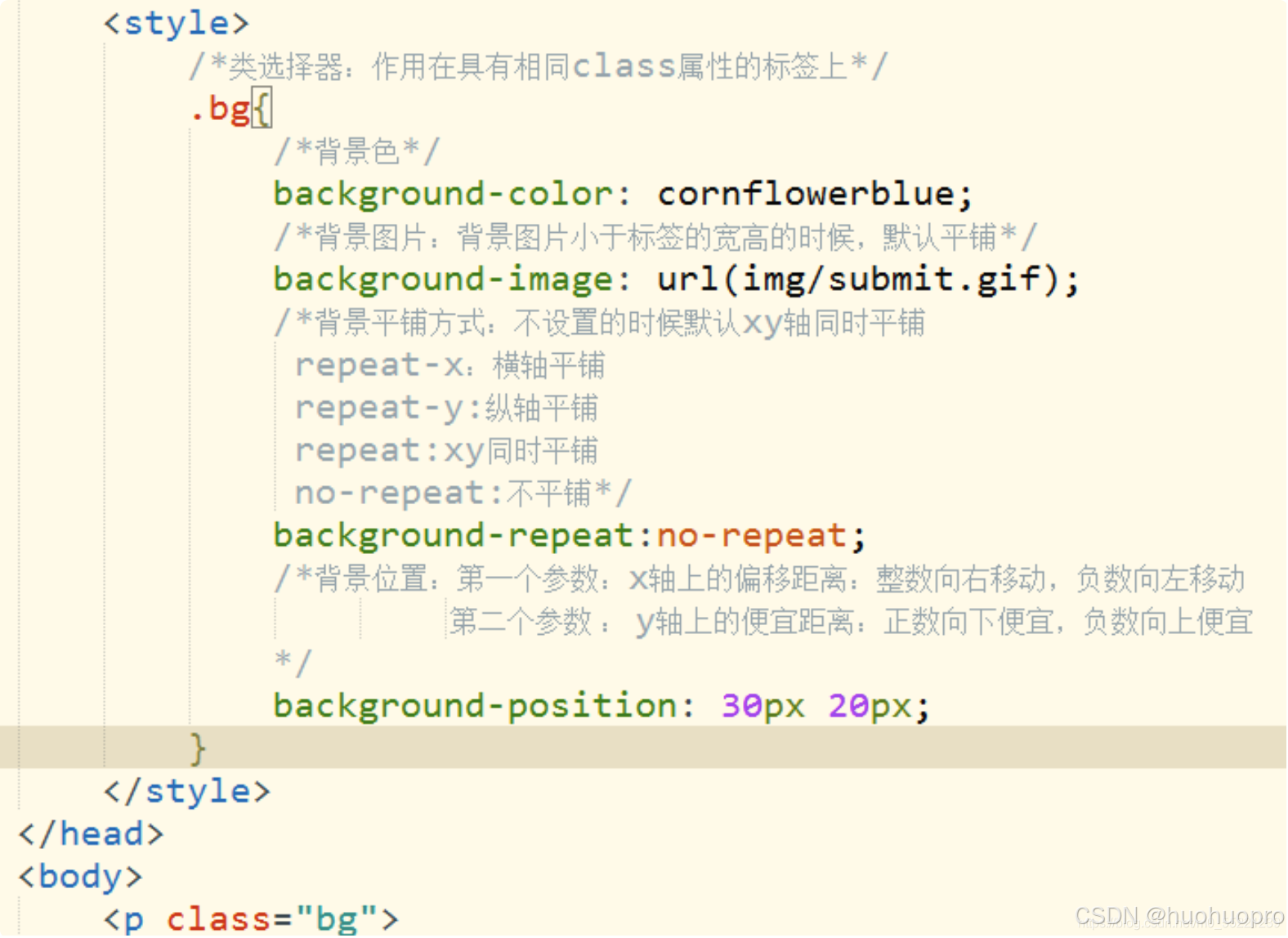
文本样式
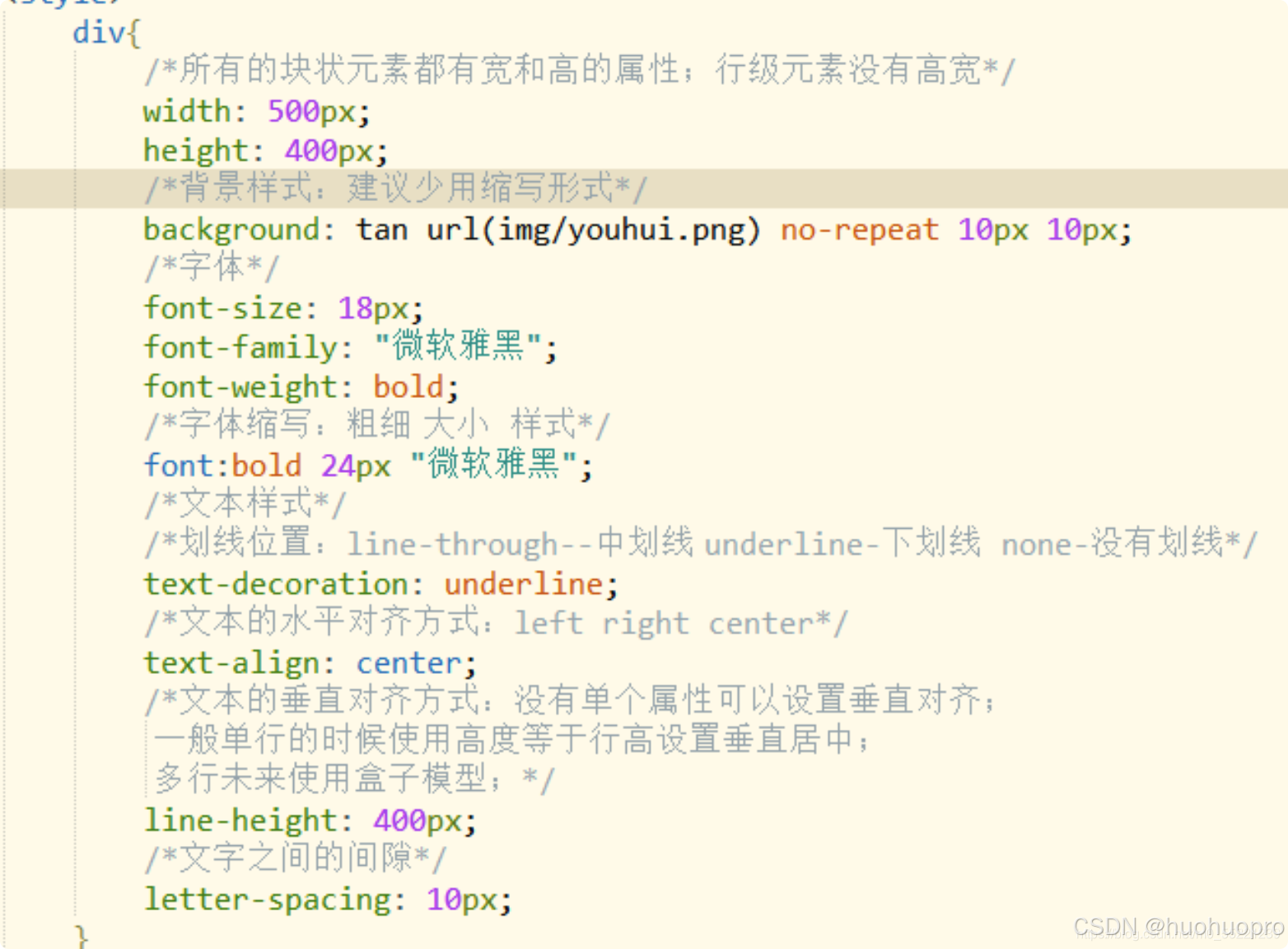
列表样式
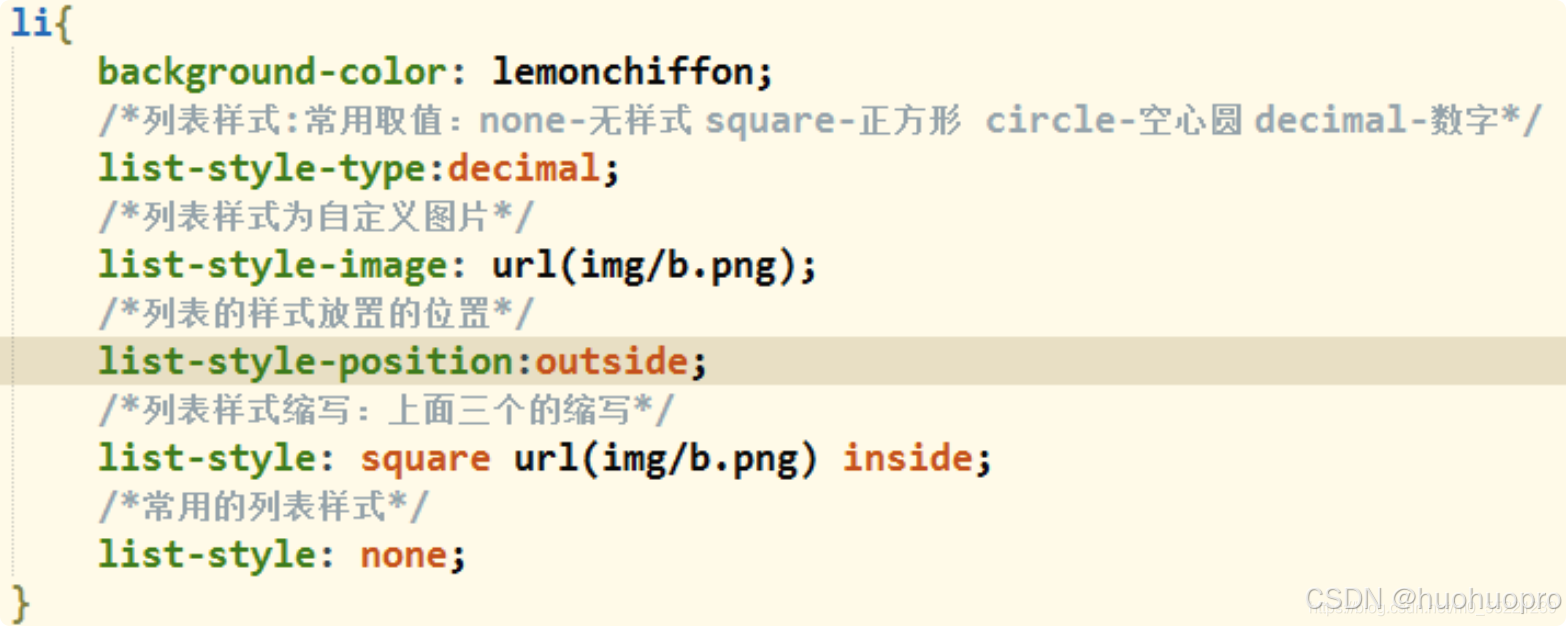
边框样式
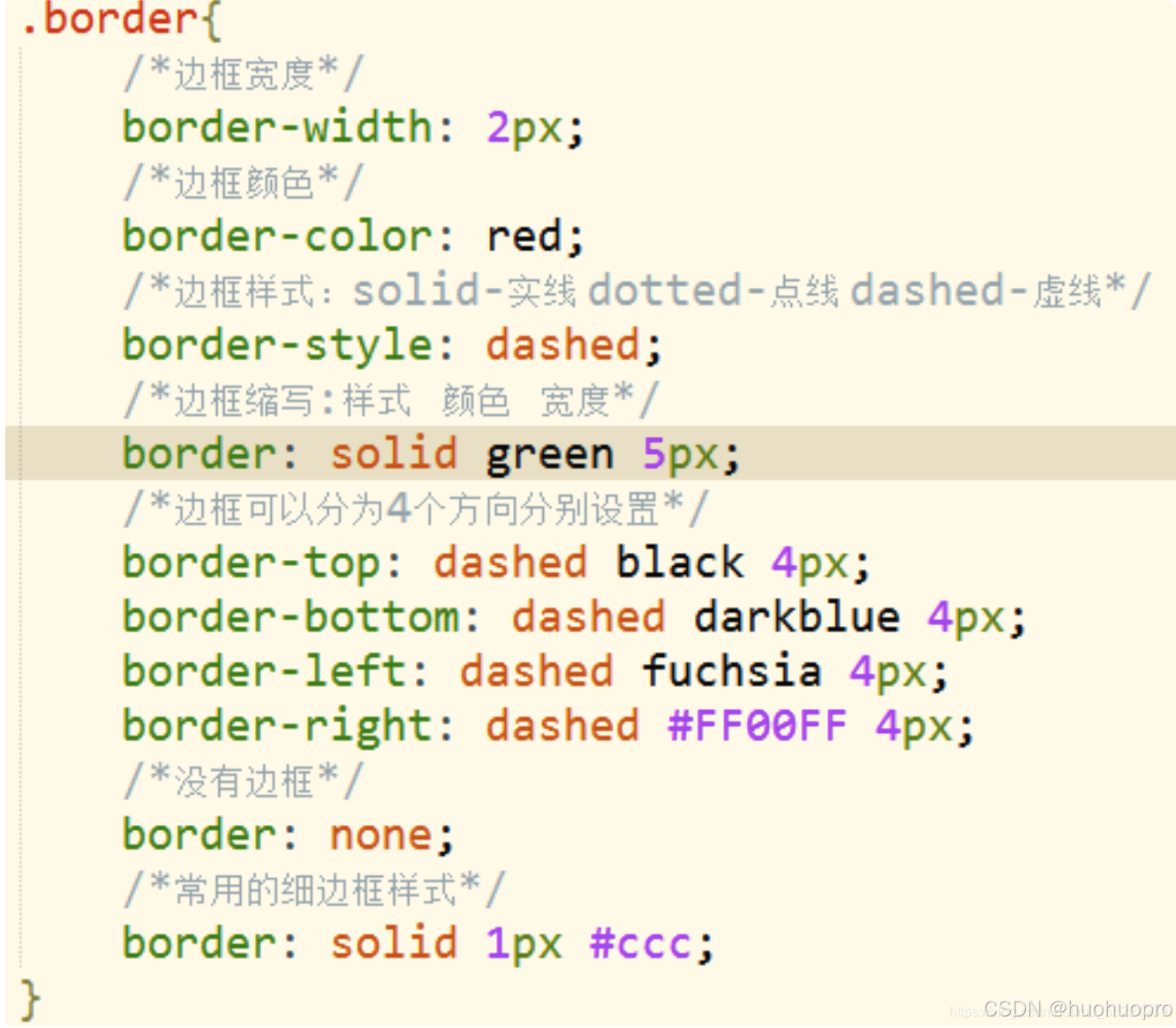
div样式

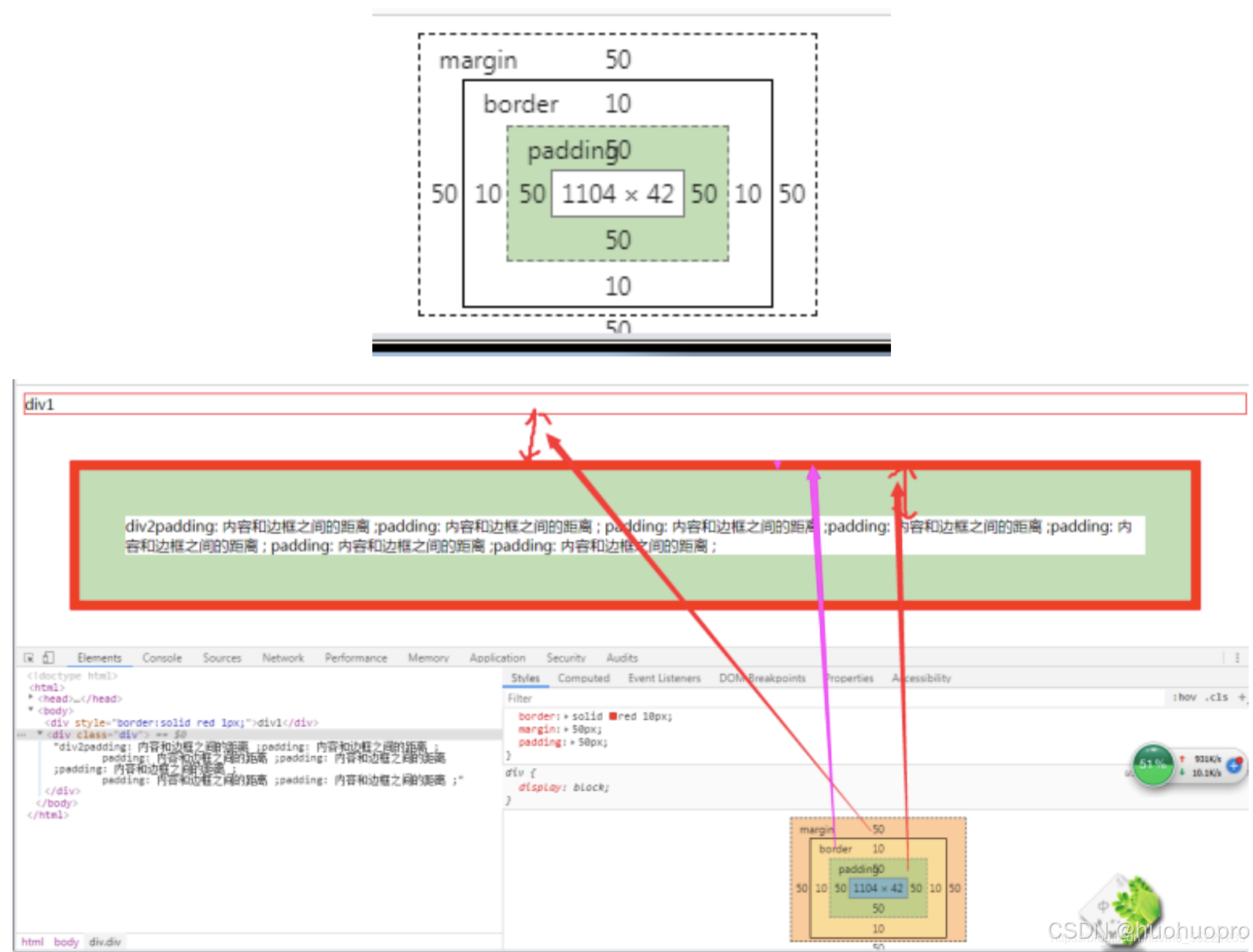
常用示例/浮动

/* 通用样式:去除页面元素的默认边距和填充,使页面布局更加一致 */
* {
margin: 0;
padding: 0;
/* 让元素的宽度和高度包括内边距和边框 */
}
.leftfix {
float: left; /* 设定浮动,可以使一个盒子中的多个盒子并行排列 */
}
.rightfix {
float: right;
}
.clearfix::after {
content: '';
display: block;
clear: both;
}
/* body样式:设置背景颜色和字体 */
body {
background-color: #f0f0f0;
/* 页面背景颜色 */
font-family: Arial, sans-serif;
/* 设置字体 */
}
/* 容器样式:限制最大宽度,居中对齐内容 */
.container {
max-width: 960px;
/* 最大宽度960px */
margin: 0 auto;
/* 水平居中 */
padding: 20px;
/* 上下内边距 */
text-align: center;
/* 内容居中 */
}
/* 头部布局:使用flex布局,设置元素间距 */
.header {
display: flex;
/* 使用flexbox布局 */
margin-bottom: 10px;
/* 底部外边距 */
}
/* logo样式:设置logo区域大小 */
.logo {
width: 200px;
/* 设置宽度 */
height: 80px;
/* 设置高度 */
margin-right: 10px;
/* 右侧外边距 */
background: #ccc;
/* 背景为白色 */
line-height: 80px;
/* 行高为80px */
}
/* banner1样式:设置banner1区域大小 */
.banner1 {
width: 540px;
/* 设置宽度 */
height: 80px;
/* 设置高度 */
margin: 0 10px;
/* 右侧外边距 */
background: #ccc;
/* 背景为白色 */
line-height: 80px;
/* 行高为80px */
}
/* banner2样式:设置banner2区域大小 */
.banner2 {
width: 200px;
/* 设置宽度 */
height: 80px;
/* 设置高度 */
background: #ccc;
/* 背景为白色 */
line-height: 80px;
/* 行高为80px */
}
/* 菜单样式:设置菜单的区域 */
.menu {
height: 30px;
margin: 0 auto;
/* 水平居中 */
background: #ccc;
/* 背景为白色 */
line-height: 30px;
margin-top: 10px;
/* 上边距为10px */
}
.content {
margin-top: 10px;
/* 上边距为10px */
}
.item1,
.item2 {
width: 368px;
/* 设置宽度 */
height: 198px;
line-height: 198px;
border: 1px solid black;
margin-right: 10px;
}
.item3,
.item4,
.item5,
.item6 {
width: 178px;
height: 198px;
line-height: 198px;
border: 1px solid black;
margin-right: 10px;
}
.item7,
.item8,
.item9 {
width: 198px;
height: 128px;
line-height: 128px;
border: 1px solid black;
}
.item8 {
margin: 10px 0;
}
.bottom {
margin-top: 10px;
}
.footer {
height: 60px;
/* 设置菜单的高度 */
margin: 0 auto;
/* 水平居中 */
background: #ccc;
/* 背景为白色 */
line-height: 60px;
margin-top: 10px;
/* 上边距为10px */
}样式配套页面
<!DOCTYPE html>
<html lang="zh-CN">
<head>
<meta charset="UTF-8">
<title>网页布局设计</title>
<link rel="stylesheet" type="text/css" href="实验三-1.css">
</head>
<body>
<div class="container">
<!-- 头部部分 -->
<div class="header">
<div class="logo leftfix">logo</div> <!-- logo区域 -->
<div class="banner1 leftfix">banner1</div> <!-- 第一个横幅 -->
<div class="banner2 leftfix">banner2</div> <!-- 第二个横幅 -->
</div>
<!-- 菜单部分 -->
<div class="menu">菜单</div>
<!-- 主内容部分 -->
<div class="content clearfix">
<div class="left leftfix">
<!-- 左侧内容上 -->
<div class="top clearfix">
<div class="item1 leftfix">栏目一</div>
<div class="item2 leftfix">栏目二</div>
</div>
<!-- 左侧内容下 -->
<div class="bottom clearfix">
<div class="item3 leftfix">栏目三</div>
<div class="item4 leftfix">栏目四</div>
<div class="item5 leftfix">栏目五</div>
<div class="item6 leftfix">栏目六</div>
</div>
</div>
<div class="right leftfix">
<div class="item7">栏目七</div>
<div class="item8">栏目八</div>
<div class="item9">栏目九</div>
</div>
</div>
<!-- 页脚-->
<div class="footer">页脚</div>
</div>
</body>
</html>